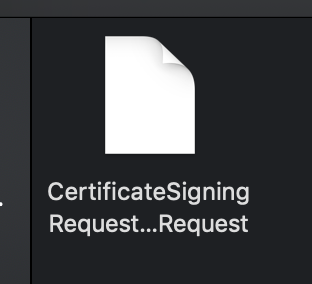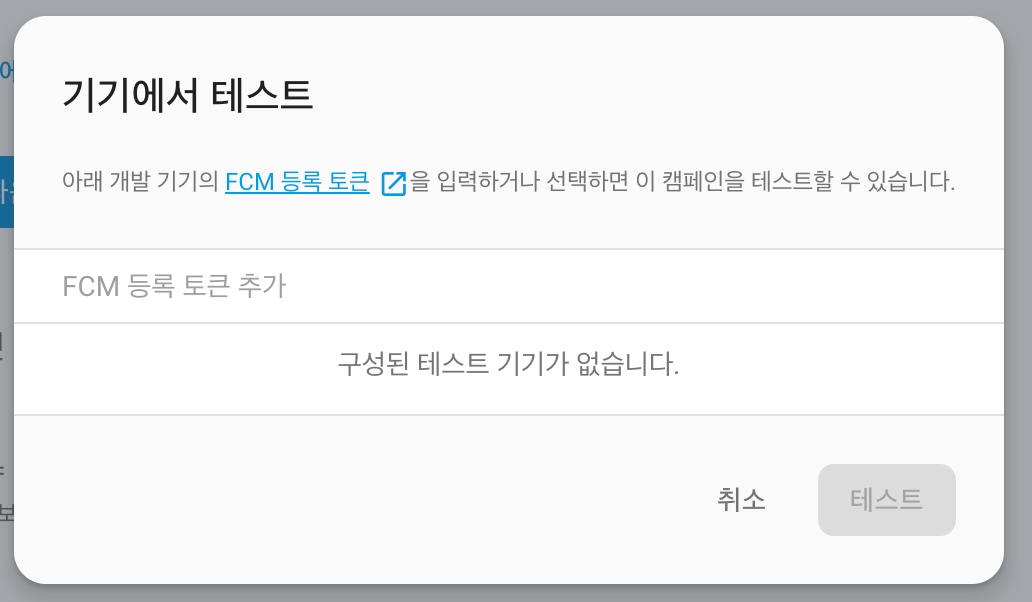apply plugin: 'com.android.application'
android {
def date = new Date()
def formattedDate = date.format('yyMMddHHmm')
def code = formattedDate.toInteger()
compileSdkVersion 29
buildToolsVersion "29.0.1"
defaultConfig {
applicationId ""
minSdkVersion 23
targetSdkVersion 29
versionCode code
versionName "1.2"
multiDexEnabled true
testInstrumentationRunner "androidx.test.runner.AndroidJUnitRunner"
}
buildTypes {
release {
minifyEnabled false
shrinkResources false
proguardFiles getDefaultProguardFile('proguard-android-optimize.txt'), 'proguard-rules.pro'
}
debug {
//true 하면 속도빠르게함
minifyEnabled false
shrinkResources false
//
/*aaptOptions.cruncherEnabled = false
ext.alwaysUpdateBuildld = false
splits.abi.enable = false
splits.density.enable = false
aaptOptions.cruncherEnabled = false
ext.alwaysUpdateBuildld = false*/
}
}
//dexOptions 추가 : OutOfMemoryError
dexOptions {
jumboMode true
javaMaxHeapSize "4g"
}
lintOptions {
checkReleaseBuilds false
}
//버터이프 구동위해서 필요
compileOptions {
sourceCompatibility JavaVersion.VERSION_1_8
targetCompatibility JavaVersion.VERSION_1_8
}
}
dependencies {
implementation fileTree(dir: 'libs', include: ['*.jar'])
implementation 'androidx.appcompat:appcompat:1.1.0'
implementation 'androidx.constraintlayout:constraintlayout:1.1.3'
testImplementation 'junit:junit:4.12'
androidTestImplementation 'androidx.test.ext:junit:1.1.1'
androidTestImplementation 'androidx.test.espresso:espresso-core:3.2.0'
//adFit
// implementation "com.kakao.adfit:ads-base:3.0.12"
//버터나이프
implementation 'com.jakewharton:butterknife:10.0.0'
annotationProcessor 'com.jakewharton:butterknife-compiler:10.0.0'
//dex
implementation 'com.android.support:multidex:1.0.3'
//이미지 캐싱 로드
implementation 'com.github.bumptech.glide:glide:4.8.0'
implementation 'jp.wasabeef:glide-transformations:4.0.0'
implementation 'jp.co.cyberagent.android:gpuimage:2.0.0'
//material
implementation 'com.google.android.material:material:1.1.0'
//ads
implementation 'com.google.android.gms:play-services-ads:19.0.1'
}